Let’s take a detailed look at the Filter Mode setting on a texture.
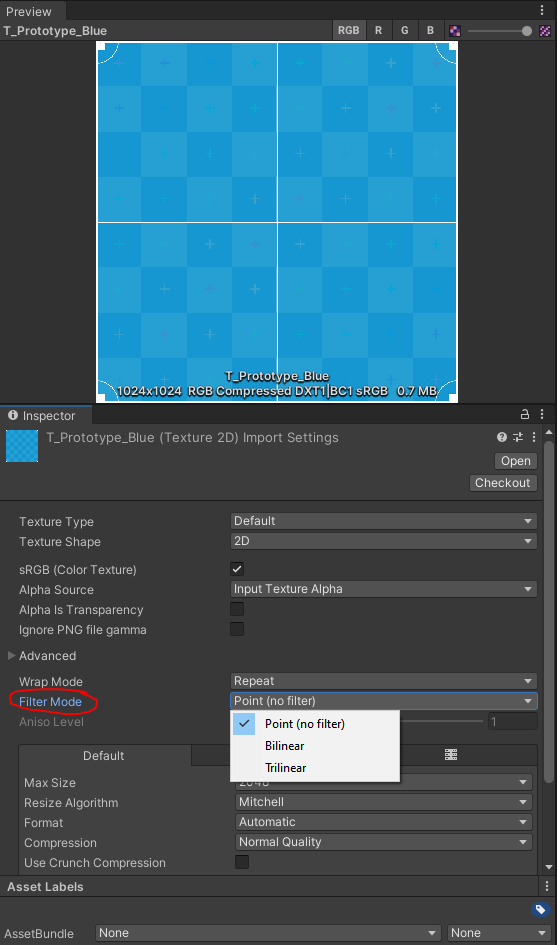
What are filter modes? Let us read the sacred texts of the bgolus,




Sounds an awfully lot like, for desktop game, we might like to use trilinear filtering with an Anisotropic level of 16.
Let’s see what this looks like. Cat and old man for scale.
Point (no filter)

Bilinear (Aniso Level = 0)

Trilinear (Aniso Level = 0)

Bilinear (Aniso Level = 16)

Trilinear (Aniso Level = 16)

Remarks:
- Aniso levels at values between 0 and 16 were not tested due to the bgolus’ comments. For desktop games, it may be safe to let Anisotropic filtering be either on or off.
Conclusions:
For desktop games, it seems to be best use trilinear filtering with an Ansiotropic level of 1 (or any value ≥ 1), then set Forced On for Anisotropic Textures in quality settings. Forced On will cause an Anisotropic level of 16 to be used for each texture.

For mobile games, performance metrics of Anisotropic filtering must be reevaluated. Also, note that bilinear filtering would be preferred for 2d games.

If you found this article helpful, please throw me onto your wishlist!!

References:
- Anisotropic textures settings in Quality Settings
- The cat is by IndieCat
- The old man is from Mixamo.com
- The Prototype texture is from MoreMountains.
- What is the difference between BiLinear and TriLinear
